

Zwift Power Connection Guide
How to fully connect to Zwift Power written by Vincent Williams
With the new GDPR standard for data privacy, the steps to connect your Zwift account to Zwiftpower.com have changed a bit. Luckily we're here to guide you through it!
Step 1. Opt In
-
Login to my.zwift.com and go to your connections page here: https://my.zwift.com/profile/connections
-
Scroll down and click "Opt-In" under the Zwift Power logo. This means you consent to share your event results and Zwift profile on the zwiftpower.com.


Step 2. Register for Zwift Power
-
Head to zwiftpower.com, click on the top right icon and select "Register". Read the terms and conditions and if you agree select "I agree to these terms."
-
Enter your preferred username, email address, and site password then select your time zone. Afterwards type in the security confirmation code and click Submit.
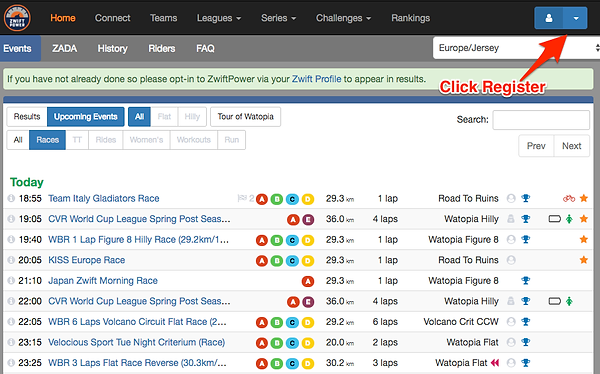

Step 3. Find your Zwift ID
-
Click the person icon on the top right of the page to login. Once logged in, click "Connect" at the top of the page.
-
You'll now need to find your Zwift ID. You can click on the "How do I find my Zwift ID" button to read a guide on how to find it. If you're on PC or Mac you can follow the steps below:
www.zwiftinsider.com - "Your Zwift ID can be found in the desktop version of Zwift by going to Documents->Zwift->CP. The folder names here (eg, “user123456” use the ID’s of every Zwifter who has ever used your computer.
-
Enter your Zwift ID and click connect.


Step 4. Connect Account to Zwift Power
-
Add your Zwift ID to your surname (last name). So if your name is John Everyman and your ID is 1234, you'll change your name to John Everyman1234. You can do this through https://my.zwift.com/profile/edit
-
After you add your Zwift ID number to your name, wait about a minute then go back to the Zwift Power page and click "Connect my account"


Step 5. Complete Consent Form
-
Read the consent form and privacy statement then click the two corresponding boxes stating you agree to give Zwift Power access to the aforementioned information. Click Agree and then you're done! Join events and get ready to see your results on Zwift Power.


